Find Contours
Find Contours calculated contours for all visible Topo Point objects and reference points with a Z height in the drawing. The objects may be selected or not. It ignores all other objects with a Z height, such as contour lines in places in the drawing.
To use Find Contours:
Choose Analyze Topo, Find Contours... from the Tool menu.
If there are enough Topo Point objects in the drawing, the following dialog will appear:

The contours will be calculated.
Type the desired contour interval.
In the preview of the dialog, you have a choice of viewing the topography with a 2D or 3D view. In the case of the 3D view, you have familiar tools for moving around the view.
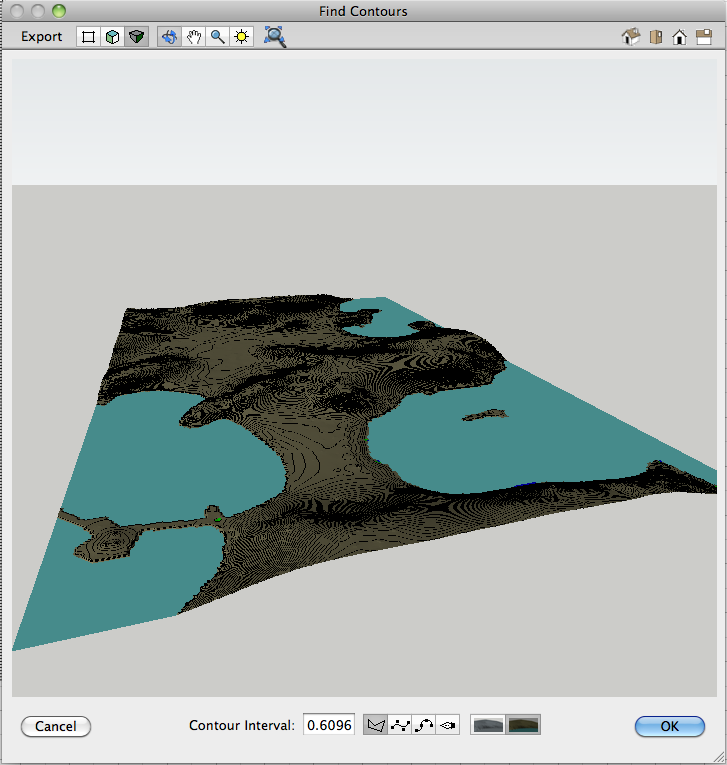
Move around the view.
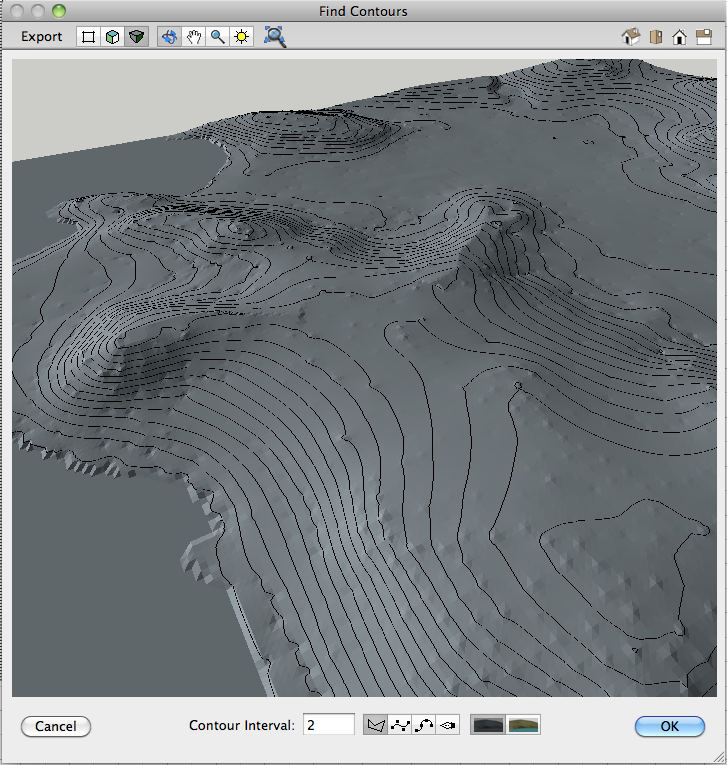
Please remember, this is just a 2D program!
Select the type of objects to be used for the contours. The choices are polygon, B-spline, Spline and Bézier. Because the contours are calculated from a network of triangles, the best choice is polygons, however you may prefer the smoother appearance of the other curves. Be aware, however, that subsequent calculations, such as cut and fill, will be confused and complicated by any shape other than polygon.
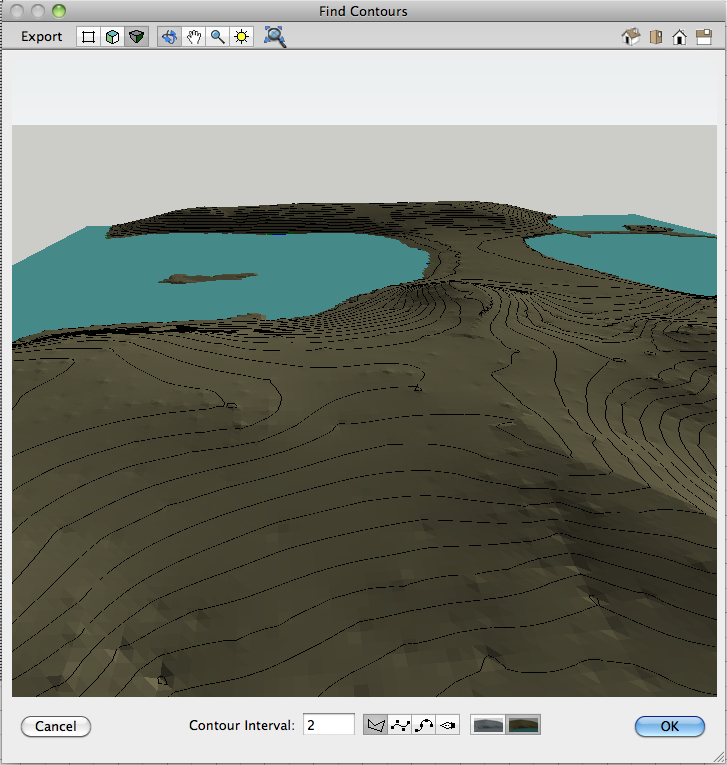
Blue for sea level, light brown for above sea level.
Choose between two coloring schemes, one gray and the other with light brown for above sea level, blue for sea level and dark blue for below sea level.
From the Export menu, choose OpenClip:Copy Contours or OpenClip:Copy 3D Surfaces to copy the three dimensional objects to Bonzai3D or any other program that supports the OpenClip format.
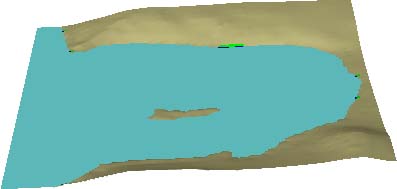
Click OK and the objects will be placed in the drawing.
Analyze Slope
Analyze Slope calculated slopes for a terrain represented by all visible Topo Point objects and reference points with a Z height in the drawing. The objects may be selected or not. It ignores all other objects with a Z height, such as contour lines in places in the drawing.
To use Analyze Slope:
Choose Analyze Topo, Analyze Slope... from the Tool menu.
If there are enough Topo Point objects in the drawing, the following dialog will appear:
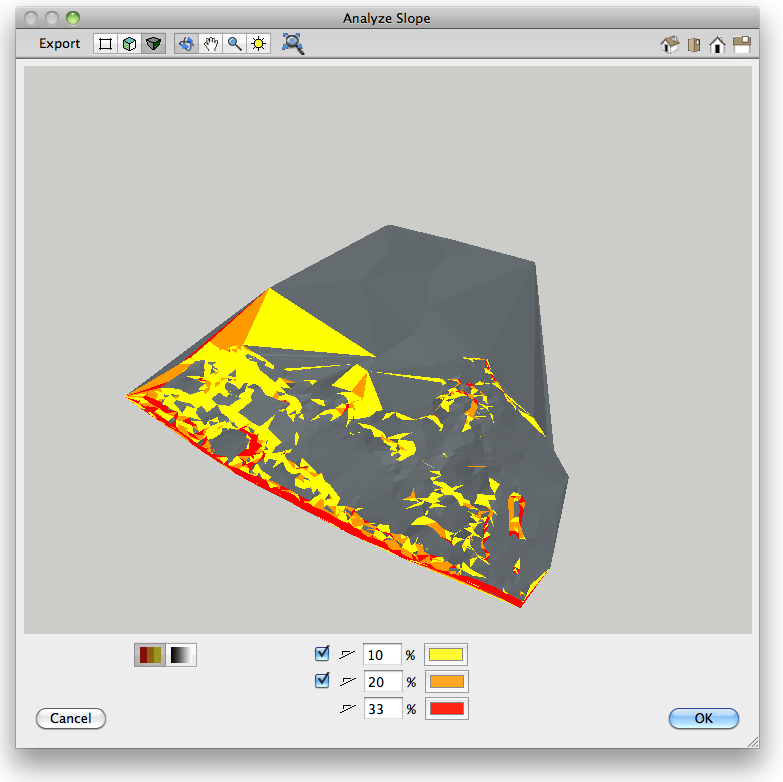
The slopes will be calculated.
Choose from three types of shading.
Select the slope limits.
Select if you want the lines colorized.
Select the colors to be used for the slopes.
From the Export menu you can choose OpenClip:Copy 3D Surfaces to copy the three dimensional objects to Bonzai3D or any other program that supports the OpenClip format.
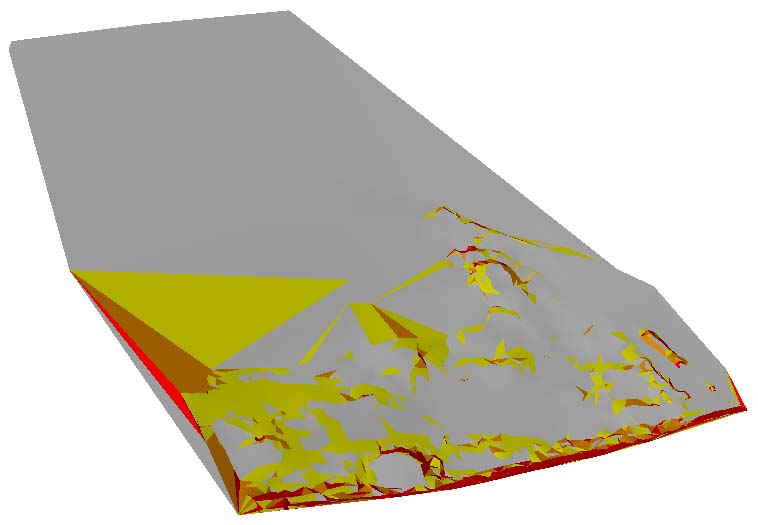
In Bonzai3D
Click OK and the slope objects will be placed in the drawing. |